It's Saturday, July 7th, and you want to get your favorite course. Here are the step by step directions. Read through the steps now to see just how easy it will be. And we will see you in the enrollment reports!
Disclaimer: the personal information below and course selections made are not a reflection of personal selections or recommendations - they were created only for instructional purposes.
1. LOG IN AHEAD OF TIME.
Once logged in, all you have to do is watch that countdown clock.
Any programs already open for registration will have the magical green "Register Now" button. The others will have the fun countdown clock. Just watch; do not refresh.
2. Click on "Register Now" to get to the registration form.
There are usually four short pages on a registration form. You can navigate back and forth using the Previous and Next buttons as needed until you are satisfied that you have things as you want them. Naturally, we don't recommend that you dawdle about that process.
SLIG (fall) virtual courses require individual registration. SLIG and SLIG Academy courses are each included in their own "program" form so you can quickly select an alternate course choice if necessary. It is wise to be prepared with your 1st, 2nd, 3rd choices of courses before you even log on, just in case your course is already full. Then you can quickly select one, waitlist the others, and check out! In the event your are trying to grab the last seat in a course, the system will automatically waitlist you and return you back to the first page to make an alternate selection.
3. THE Page - Select your Course here
Unless you are a faculty member, or all the courses are full (heaven forbid) just select your course and click Next. Be quick about it. But DO make sure you select the right course - the form will only let you select one, but it won't make a correction if you accidentally click the wrong button. PROOF!
Courses are listed in the same order they are posted online, with course numbers; full courses are grayed out and not selectable. (2019 example below. For 2020, there will be two groups of courses and you may select one per week if you desire.)
Tuition discounts for UGA members (or multiple program discounts for those attending both SLIG and Academy) will be applied on the final summary page - don't look for them here.
4. The Wait List Page
Got the course you Want? Click Next - no need to slow down to read this page. But if you need to waitlist a course or two, courses are listed in the same order as on the courses page. Select one or more, and click Next.
MISSED something? Error message
No one wants to see this message. But if for some odd reason, your button-clicking fingers aren't working, and you completely managed to skip selecting either a course to take or a course to the waitlist, you will see this. You will need to "close" the message, then use the previous button to get back to page 1 and try again.
5. The Requirements Page
You will be required to indicate that you have read and agree to abide by the cancellation policy, or you will not be able to complete your registration. We are not able to make exceptions; please consider cancellation/travel insurance if you feel the need to do so.
Additionally on this page, you have the opportunity to OPT-IN to receive invitations to special events hosted by third parties during SLIG and be included on a master participant list. You will automatically be included on the course list (also outlined in policies).
The top section is required; you can't get past this page without checking that box! The rest is optional. If "Next" doesn't work, look for the small red "this field is required" message.
This page gives you a quick summary of everything you have selected. Please review carefully - obviously if you selected the wrong course, this would be the time to use those "previous" buttons to get back to page 1 and fix that. Otherwise, click FINISH.
One note: If, for some strange reason, your UGA discount did not get applied, don't let it slow you down here. Instead, click finish, and then on the next page, exit and contact the registrar. But you MUST "finish" to have a completed registration.
NOTE: if your UGA membership is not applying because you suddenly find it is not current (by accident I'm sure) and it is paid and updated the same calendar day, we will retroactively apply the discount for you. If that appears to be the case, please exit without paying so we don't have to do a refund! After that time, adjustments will not apply (seriously, we've had people try to update 2 months after the fact!).
7. You GOT THE COURSE!
This page is golden. "Your registration has been recorded" - those are the magic words. You have a course; and other than payment, your registration is complete!
If you don't see a message like the one above, your course likely filled while you were "thinking" about those policies (a major reason to read them ahead of time). The good news, if you do get that "course filled" message at this location, is that you will automatically be wait-listed for the course you wanted, and taken back to the beginning to select another.
Select Payment Method
Click on the Pay with PayPal link to pay with your PayPal account or any credit card. You don't need to have a PayPal account.
If you don't have a PayPal account, just click on the "Pay with Debit or Credit Card" link at the bottom of that page to go to "Guest Payment"; your form will then look like this:
If you exit the PayPal process without paying, you will receive this notice. No problem; just return to your dashboard, and/or check your email (see below).
Check Email for Confirmation
Immediately after registering, you should receive a notice by email that looks like this:
Later that evening, the system will send out in a batch all invoices/confirmations for the day. If you have paid in full, it should show a zero balance. And if not, it should include both a PayPal link and instructions on how to pay by check. You have 14 days for your payment to arrive at UGA before your seat is in danger of being canceled.
8. Accessing Information After Registration
Ah, the ease of the dashboard: you can view everything from one location.
Navigate to the dashboard by either clicking on the UGA logo in the top left corner or selecting the green "Registration Dashboard" link provided with your "you have exited paypal" notice.
Here, you can see what programs/courses in which you have enrolled, view your waitlisted courses, and view your registration confirmation with invoice or payments in detail.
Still have questions? We are here to help.
Contact us: registrar@slig.ugagenealogy.org or 801-259-4172 ext. 2
Please remember that our committee is made up of volunteers with other commitments beyond SLIG (is that even possible?!?). If you don't reach us, please leave a message.
We hope to "see you" online and on our enrollment list this year!






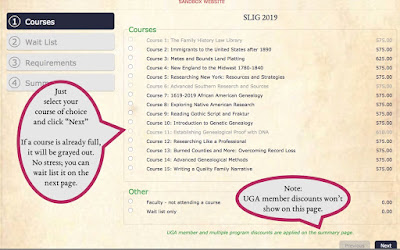


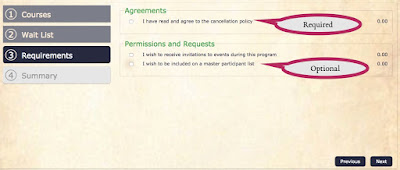


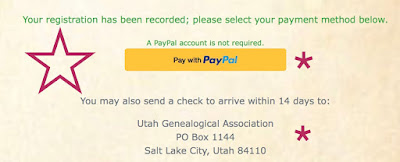
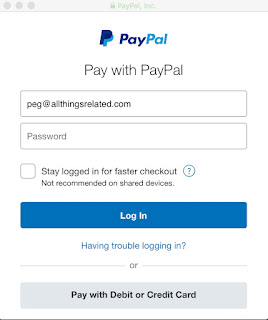








No comments:
Post a Comment