As promised, here is the step-by-step guide to Academy registration for 2021.
You won't have time to read it as you go if you want to get a seat. Better to review it now, then be ready to go before the countdown clock turns green at 10:00 am on August 15th (Mountain Time). The rest should be intuitive.
1. Go to sligregistration.ugagenealogy.org and log in with your username and password. Arrive early and watch the countdown clock.
2. No need to refresh; it changes to the green "register now" button automatically. But fair warning, if you have been on the page a long time, your browser might feel the need to kick you out; in that case, you might want to refresh about 5 minutes before we open.
3. Click on the green "Register Now" button. No image needed, right?
Note the navigation menu on the left-hand side. If you are not sure where you are, the menu colors change as you progress.
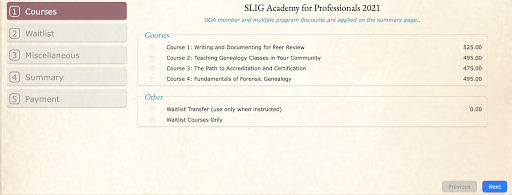
4. Select the course(s) you desire to take. Limit two at the time of registration. If your course of interest is full, you may select "waitlist only" to get to page 2.
Important: Don't waste your time trying to select more than 2 courses on page one. You will get this message and waste valuable time returning to change your selections!
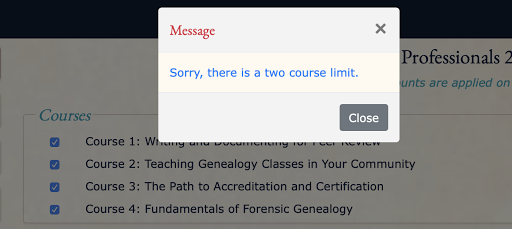
5. Waitlist any course(s) desired. Note only those that are full will be accessible.
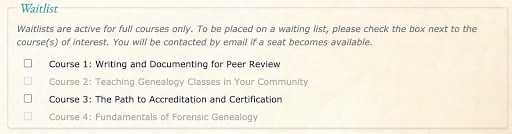
6. Miscellaneous items:
- Optional: Select a printed/mailed syllabus IF you want one.
- Optional: Contribute to the SLIG scholarship fund if desired.
- Optional: Add yourself to the master participant list or invitations list.
- Required: you must agree with the policies or you can get off this page!
7. Review your selections - but do it quickly. Your order is still not saved!
You must click on "next" to save your selections to the database.
At any point in time before you click on "next" the course of choice could be filling from other requests. I know this sounds odd, but just know that once the course is full, one can't select it. That last seat, however, could be getting attention from many until that time. So, review quickly, and click "Next"!!!!
8. You have arrived at the Finish Line! Congratulations.
This "Payment" page is final. No surprises. What you see is what you will get.
Waitlisted items: Notice the course I waitlisted on page 2 is listed at the top. If you haven't waitlisted anything, that section will be empty.
The order: This should include discounts per course and for multiple courses, and all other items requested. Please review for accuracy. Take your time here. This is set in stone until you request otherwise.
Please email the registrar if you need changes, or if accurate, click on the PayPal button or exit and send a check.
Note: At any time you can obtain this same information on your registration dashboard:
- Invoices will give you the full outline with payment information.
- Waitlist Summary will give you everything for which you are waitlisted - in all programs.
9. The notice you don't want to see, but might: "Sorry, some of your selections . . . "
If a course you selected was full by the time you clicked on that "next" button on the summary page, then you will be automatically waitlisted in that course, and it will be added to the list at the top - which includes any you selected on page 2.
Any course still available will be outlined below as usual. So, in this example:
- One course was waitlisted on page 2 because it was already full.
- One course was waitlisted because I selected it and it became full between then and now.
- One course was available and the appropriate discount is applied.
We look forward to "seeing" you in the registration queue!
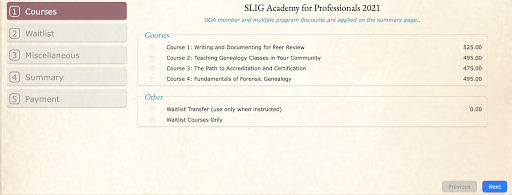
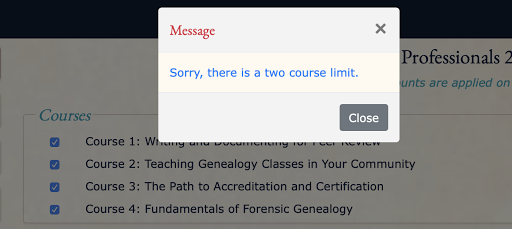
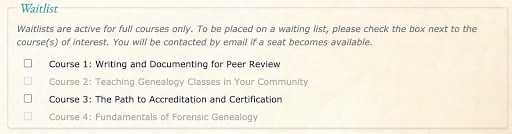






No comments:
Post a Comment