Here are the steps (instructions and screenshots update 11/29/18):
Step 1: Return to the SLIG Registration page by navigating to SLIG.ugagenealogy.org > Registration > Register or go directly to: sligregistration.ugagenealogy.org and log in with the email or username and password you created when you set up your account.
Note: If the screen doesn't look like this one, you are in the wrong place:
Step 2: Click on the bright blue "Special Events" box next to the SLIG or Academy registration box.
Step 3: Navigate through each page. Even though you see this pretty menu at the left, you need to go through the pages in order one by one. The menu will only help you get back to something to make changes once you have completed the page; it won't help you jump forward.
Step 3a, Meal Events: On this page, you will RSVP for meal-related events. Tickets are included with tuition. You may also purchase a guest tickets.
Dietary information: Note that when a meal event is selected, the menu options appear. Unless you need a special meal, just click on the first item "Menu as Published." If you have dietary concerns beyond those available, or a combination of those listed, please select "Dietary Services: Other" – a text box will open for you to provide the details. The reception items will be labeled, no selection required here.
Other Meals: there are no pre-paid meal options for SLIG this year, but ther are plenty of discounted options available on-site. Don't forget to read about them under "Dining at SLIG" on the website.
Step 3b, SLIG Night at the FHL: On this page, you will RSVP for SLIG Night (required answer - attending or not), and sign up for tours or classes/labs. Make sure you check "tour not needed" to bypass that middle section if you don't wish to take a tour, and "None selected" under courses/labs if you only wish to come to research and eat refreshments.
Step 3c, Special Events: On this page, you will RSVP for the plenary session and the orientation session (everyone is requested to attend this year).
SLIG Extended: This page also includes registration for the new "SLIG Extended" program - where you can stay and research with guided assistance, or obtain a DNA consultation. These are held during the week after SLIG, but are part of your SLIG registration.
Step 3d, Disability Services and Service Opportunities:
If you plan to bring a wheelchair or scooter, we need to know in order to assure adequate access in your classroom and handicapped access to the shuttle. So, PLEASE check the box if this applies.
If you have other needs, a text box will appear to provide details.
Also on this page: optional volunteer opportunities.
Step 4: Review the Summary and Finish.
The darker colored "Summary" box at the left indicates you have navigated all of the pages and are ready to review. At this point you can click on another page to go back, or use the "back" button to make changes. If everything is accurate, click on "Finish".
You must click "Finish" to save!
You will then see a final summary with this message: "Your selections have been recorded ..." At that point you can click on the PayPal link to pay any amount due, or exit and pay with a check.
Where did that information go? It has been blended together wtih your original course order, so you can see it all in one place. And you can review your order or invoice at any time.
Review any order or invoice anytime you want:
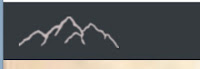 a. Return to your registration dashboard by clicking on the SLIG home icon (the mountains) in the top left corner of the browser.
a. Return to your registration dashboard by clicking on the SLIG home icon (the mountains) in the top left corner of the browser.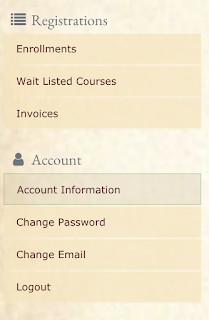
b. Select "Enrollments" from your menu to see your complete registration summary by program - course, prior options, and new special event options - all combined into one.
c. Select "Invoices" to view your invoice. Select your invoice from the list at the top, and it will open a full invoice with a PayPal link and mailing address at the bottom.
Note: To receive invitations to hosted events from organizations like AncestryProGen or LegacyTree Genealogists you should have already checked the box on your original registration form. It looked like this:
Tech Day and Tours? Look for a separate form on the Registration Dashboard and follow the same steps. This will not blend together with your SLIG or Academy registration - it will show as a separate registration and invoice.
More questions?
Email the registrar: registrar@slig.ugagenealogy.org
We look forward to seeing you at SLIG!













